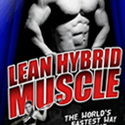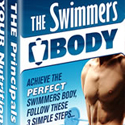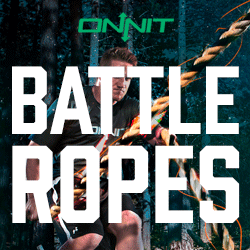How to Rip DVD and convert videos to 3D
January 14, 2023 by: joma12Wondershare Video Converter Ultimate is an all-in-one DVD & Video converter tool and DVD burner for assisting you to convert videos/audios among formats like AVI, WMV, MP4, MKV, FLV, 3GP, MPG etc. even convert video to 3D, burn video files to DVD disc, DVD folder, or ISO files, download or record videos from YouTube, Google, Yahoo, Myspace, CNN and other video-sharing sites, rip DVD movies to any video, for playback on devices. The program offers some default settings for iPhone/iPad/iPod/PSP/HTC, Windows Media Player/Movie Maker and other popular devices and apps.
Part 1: Rip DVD and convert videos to 3D or more
The Video converter Ultimate has a broad formats support which you can convert DVDs/videos to any popular format including 3D file formats like 3D MKV:
1. Import DVD files by clicking “Load DVD”, or add videos by hitting “Add video” button/the arrow button or dragging videos to the program.
2. (Optional) Select a video or DVD title and click the Edit video button. You can crop the video, change video effect, or add a watermark to the files.
3. Select your output format and define the detail setting by clicking the “Advanced” button.
Part 2: Download online videos
To download videos from YouTube and other video-sharing websites, you can:
1. Click the button Download online video.
2. Enter the URL of the online video and click Add to add the URL to the download list.
3. Click OK to start downloading all videos and add the videos to the file list.
Part 3: Record online video
If the videos on the websites aren’t allowed to be downloaded, you can use Record function offered to get the videos:
1. Click the button Record online video to open the dialog box Screen Capture.
2. Choose Select recording area to record your target video or Auto record to detect your video automatically.
Part 4: Burn videos to DVD
To Burn videos to DVD for storage or for other purposes, you are required to:
1. Import the videos into the Video Converter Ultimate.
2. Click Burn to DVD, then choose your favorite DVD menu, or set special background music and picture.
3. Click “Next” to customize your DVD settings. Here you are able to convert your videos to DVD disc, DVD folder or ISO file.
4. Press “Start”.
Republished by Blog Post Promoter